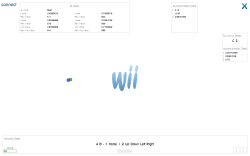Control your computer using a wiimote and WPF
ok, so you don't need any WPF at all to actually control you computer using a wiimote, but everyone loves the simplicity of making and controlling a gui with WPF that we should use it anyway's! Plus, WPF is just cool. Anyway, using Brian Peek's Managed Library for the Wiimote (I used version 1.2.0.0) you can receive data from the wiimote about its IR coordinates (up to all 4 IR sensors now!) and all of its button states. Since we can receive the wiimotes IR coordinates, we can tell our application to point the mouse cursor to those coordinates. It's that easy!
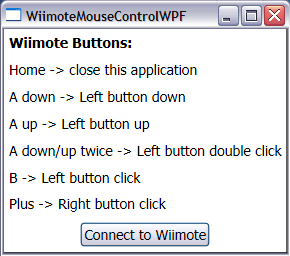
But of course things are not always that easy all the time. With WPF and its new System.Windows.Input namespace, Microsoft introduces a new way to control input devices such as the mouse. I did some basic research (and maybe not enough) and found out that there is no easy way to tell the mouse cursor where to point to in WPF. With winforms you could say:
Cursor.Position = new Point(50, 50);
and that would set the cursor to a point at 50 pixels from the left and 50 pixels from the top, with 0,0 being at the upper-left of the screen. So after finding no easy way to do this in WPF I decided to use this winforms method instead. I used the midpoint of 2 IR sensors (version 1.2.0.0 only received data from 2 IR sensors) and set the position of the cursor to that point. This allows me to move my wiimote and the cursor moves as well!
I then added some simple functionality to mimic a mouse using the wiimote. This was much more difficult than I had anticipated; I had to use some Win32 api calls. I mainly used SendInput() that allowed me to send mouse events to the computer. The different mouse events that I used were:
- Left button down
- Left button up
- Right button down
- Right button up
These events allowed me to simulate a click event for the left click and for the right click. However, there is a small bug. When clicking (left or right click) on a menu and then moving the mouse over a submenu item seems to actually select the that item. If I get that interested in this bug I will try to fix it, however there are other projects that I would like to start up. Also of note, I found these Win32 api calls from a forum. The wiimote buttons that map to the mouse are as follows:
- Home -> closes the application
- A button (down) -> Left button down
- A button (up) -> Left button up
- A button twice consecutive -> Left button double click
- B -> Left button click
- Plus -> Right button click
Upon receiving updated data from the wiimote I use simple setters to set my boolean properties that in turn cause the cursor to update its position or send a Win32 call for a mouse event. There could have been better approaches (data binding?) than this implementation, but this was the simplest way for me to code; yes I was a bit lazy this time ;)
![]()
One other thing I have added to this application is that when you minimize it, it goes into the taskbar as an icon. This way you can run the application and minimize it out of the way while you control you computer! Enjoy this application and let me know what other buttons / controls you would like me to add. If I get some responses I will look into adding those features.
| file | file size |
|---|---|
| WiimoteMouseControl Source.zip | 21.61 KB |
| WiimoteMouseControl App.zip | 17.35 KB |